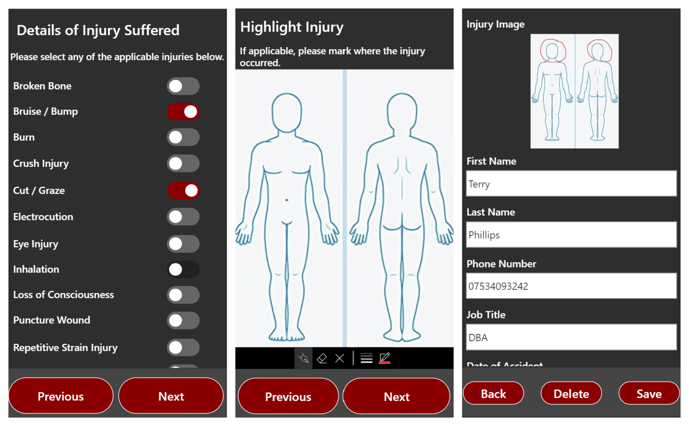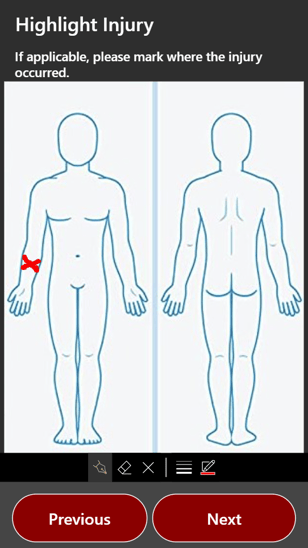There are still many organisations today which rely on paper forms as a means of collecting data and record keeping. Not only is this an inefficient way of storing the information, but a large quantity of documents can be both challenging and expensive to maintain.
Power Apps can help solve this problem and in this post, we’ll be showing you how a simple paper-based process can be transformed into a digital and scalable solution.
Brief
Our goal was to recreate a paper-based Health and Safety logbook, similar to the one pictured below.

Based on this, our app would need to collect the following information from a user:
- Details of the person involved
- An indication of where the injury had occurred
- Details of the injury suffered
Architecture
The Health and Safety Logbook was built using Power Apps, with an Azure SQL Database acting as our data source. The database costs less than £5 per month on the basic pricing tier and provides more than enough performance for our needs. It also gives us the added benefits of automated backups, HA/DR, and scalability options if we ever need them in the future.
We chose to use a SQL Database in this design, however this is only one example, and there are a range of connectors you can choose from in Power Apps to act as your data source, such as the Common Data Service (CDS), Office 365, Excel and SharePoint.
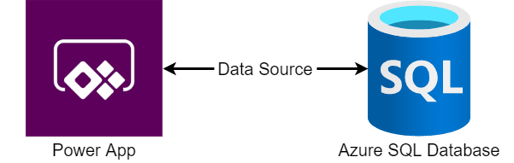
Design Features
Without any further introduction, let’s look at the Power App and talk about some of the key benefits:
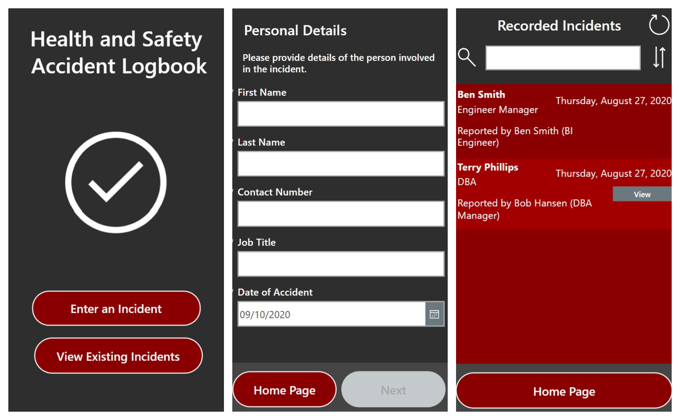
1. Data Validation
Unlike a paper form, we can validate our Power App inputs as soon as the user starts typing. Not only do we catch any issues quicker, but we can also give the user instant feedback on what needs to be changed.
We can also enforce data quality by only allowing the form to submit once the validation is successful.
When entering a new incident form, we used a form input to collect the information from our user. We could have also used text boxes for this purpose; however, a form input gives us the following benefits:
Mandatory Fields - As shown in the screenshot, the Next button in the form is greyed out, as the user hasn’t entered data for the required fields marked with an asterisk. As soon as this is filled in however, the Power App logic would enable the button and allow our user to continue.
Error Checking - We can check for any errors in the form and prevent submission until they are resolved. As part of this, we would also display a message to the user that explains which form field is invalid.
Form Submission – when submitting our input back to the data source, a form allows us to use the “Updates” property to send the input back to the data source. Without this, we would need to specify every single input box used in the app when submitting our form.
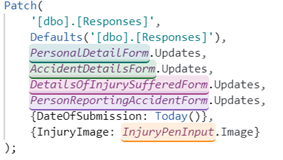
2. View, Edit and Delete Records
The app provides the ability to drill down into specific records, with the option to either view or edit as shown. This functionality could also be extended to use role-based security, and only allow certain groups to access this information.
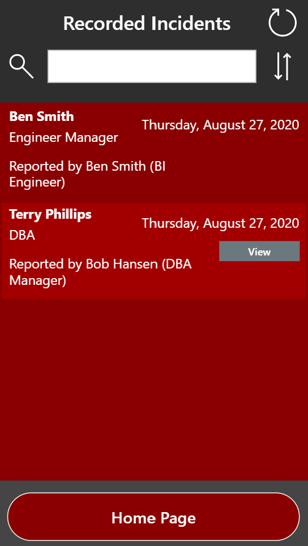
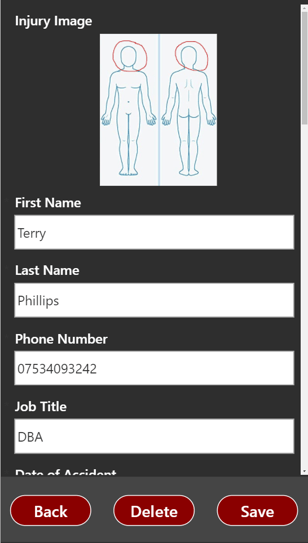
3. Keyword Search
As all of our incident data is stored digitally, the Power App can be used to retrieve existing incidents using a keyword search.
In our app, we’ve configured the search field to find incidents based on the first or last name of either the person affected or the reporter of the incident.
You may also notice in the formula below that we have a sort direction being applied to the results. This is connected to the icon you can see on the right of our search bar, and it specifies in the SortByColumns function that we want to use the date of the accident as our sorting property.

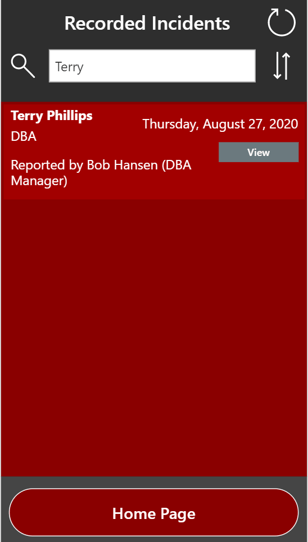
4. Pen Input
As our Power App is designed for mobile devices, we can make use of the Pen Input feature so that our users can highlight where an injury occurred. You could also use this feature to create a signature box if you needed to collect this.
Summary
Power Apps are a great way of modernising business processes in a low-code and user-friendly way. If you have any similar processes which could benefit from a Power App transformation, Coeo can help.